Total Video Converter for Mac
Excellent All-in-One Video Toolbox to Convert, Edit Video, Burn DVDs and more.
Part 1. How to convert video, audio on Mac?
Part 2. How to burn home DVD movies
Run the program and click "Add" to import the video, audio for DVD files you want to convert. Or you can simply drag the media files you'd like to convert to the main interface directly for conversion.

Click the "Edit" button on the right of video thumbnail, and you'll be shown a video editing window. There are some simple editing functions like trimming, cropping, effects adjusting and so on for you to choose. Edit your videos based on your own needs or just skip this step.
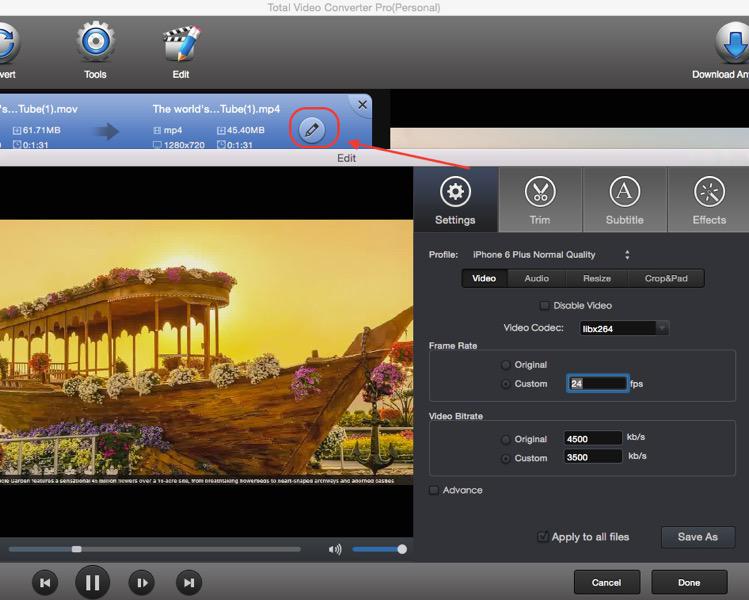
After you finished the editing and adjusting settings, simply select an output format from the output format list. As you see, there are various output options: Video, Audio, Devices, HD TV, Web, etc. Simply browse to select the one you want and click Convert to begin your video conversion.

Click the "Add" button to choose the video(s) to be converted to DVD formats. Or directly drag&drop the video(s) from explorer. Then the video(s) will be added like below. Then you could choose to convert the video to DVD format by selecting the DVD(NTSC/PAL)) from Device option!
PS: The current version could not burn Divx DVD(NTSC/PAL), We will solve this problem in next version! If you want to burn a video file to a DVD disc, please just select DVD(NTSC/PAL) as the output format.
Tips: double-click the video to preview with our integrated Total Video Player.

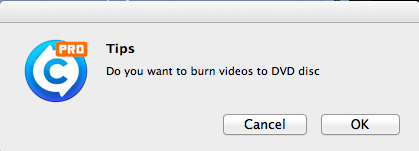
Step 1: Lauch Total Video Converter for Mac, click "Tools" on the top of main window. Then click "Burn video to DVD disc".
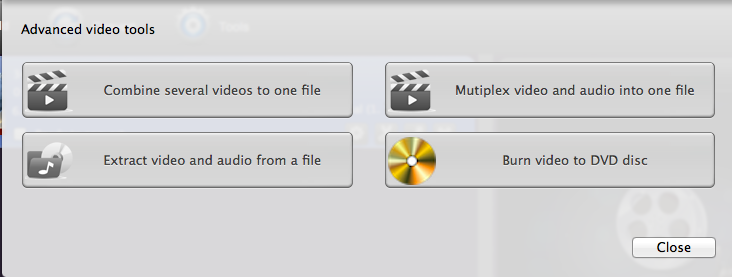
Step 2: Import the DVD format video(s) to the burn tool. Click the "+" to add video(s) to the burn tool.
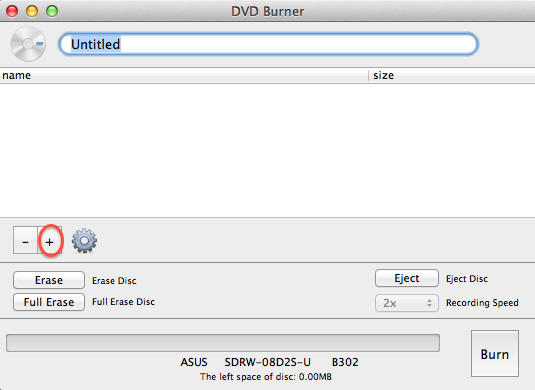
Step 3: Burn the converted video to DVD disc. Click the "OK" button to start burning. And if you insert an empty disc, you can burn video directly, otherwise, you should erase the disc before you start burning.
Excellent All-in-One Video Toolbox to Convert, Edit Video, Burn DVDs and more.
Download Any Video, Music and Live Streaming from YouTube, Facebook… 1000+ video sites.
Excellent All-in-one Video Player for Mac to Smoothly Play Blu-ray Discs and 4k Videos.