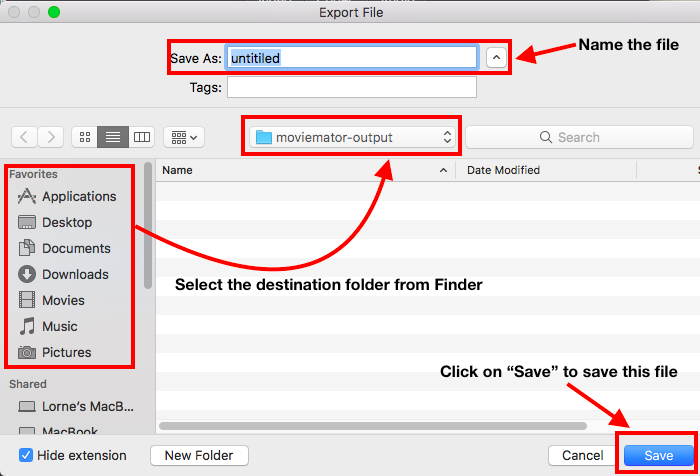How to Export Desired Video Format?
Follow the below steps to export your project to a media file of your desired format.
Step1: Save the project first.
Before exporting the video, save your project first. This will allow you to work on it again later. Please visit “How to Quickly Start? “ → “Save Project” to learn how to save your project.
Step2: Select desired video format and adjust the output setting.
Click on “Export” on the main interface, a pop-up window with different export options appears. Choose whether you want to save the video as a general video or optimize it for mobile devices or web upload and adjust parameters like resolution, aspect ratio, frames, codec, bitrate and etc. You can export your file to desired video format by choosing the format from “Video” list. Moreover, you can custom you own output setting and save it as the preset. When you save the output setting as a preset, you can directly apply it to another project next time by selecting this preset from “Custom” list.
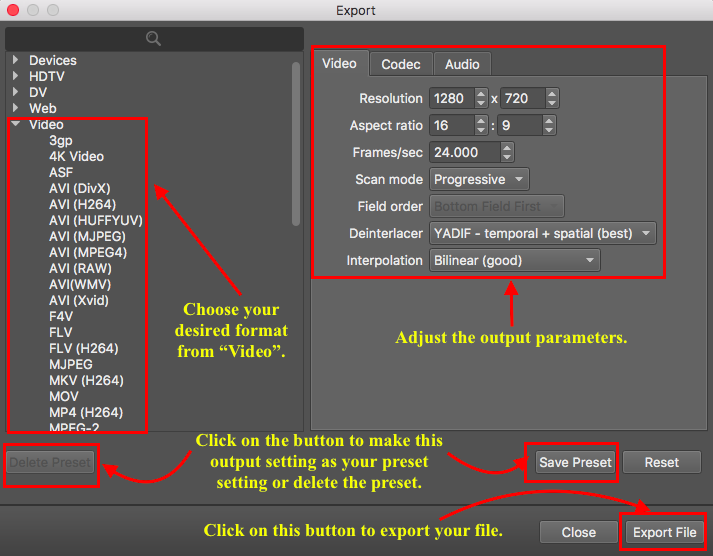
Step3: Export your file to desired video format.
Once you finished the above steps, click on “Export File” to change the export folder if necessary and click ”Save” to begin processing the video. All you need to do is to wait until the process is complete.