How to Blur or Censor a Certain Part in a Video?
When posting a video online, you may don’t want to have your face (or someone else’s face) appear or just want to blur out that of others while retaining your own smiling visage. To help you active that, MovieMator is a good choice. It is able to blur a certain part in a video. Now follow the steps below to see how to blur the certain part (face) in your video.
Step1: Place your video to a video track (V1)
No matter how you want to edit your video project, the first step is to place it to the representative track on the timeline. Please visit “How to Quickly Start? “to learn how to import files to MovieMator and place them to the timeline.

Step2: Add a black image to another video track (V2)
Please visit “How to Quickly Start? “ to place a black image to another video track (V2) on the timeline. The black image will be used to add an image overlay to the certain part or face in your video.

Step3: Cover the certain part (face) with this black image
Cover the certain part with the black image by moving it on the timeline and adjusting its position and size. You can drag this image on the timeline to move it and add “Size and Position” filter to adjust the position and size of the image overlay.
Just select the image clip and click on  button above the timeline to add “Size and Position” filter to the black image. Then you can move and zoom the box to adjust the position and size of the image overlay.
button above the timeline to add “Size and Position” filter to the black image. Then you can move and zoom the box to adjust the position and size of the image overlay.

Step4: Adjust opacity of the image overlay to blur the certain part (face)
Just add a “Opacity” filter to adjust opacity of the image overlay. Please click on “Filter” tab on the main interface and click on “+” button to add “Opacity” to the image overlay. Then change the value of opacity to adjust opacity of the image overlay.
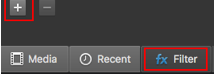
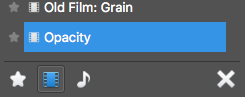

Now, you have completed blurring the certain part (face) in your video. You can preview the effect by playing this video and if you are happy with the effect, just export this video for playing on device or uploading to social network. Follow “How to Export Desired Video Format” to learn how to export video files.




