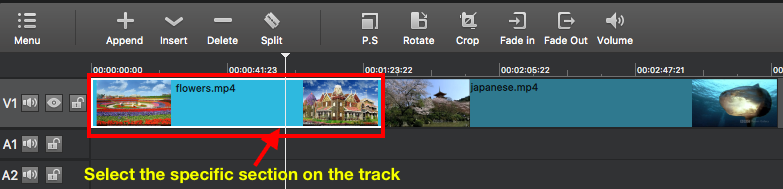How to Apply Filters to the Entire Track VS a Section?
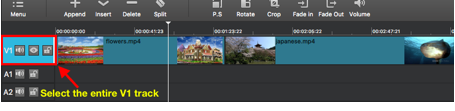 We can put lots of clips on one track. Sometimes we want to apply filters to the entire track to make all clips on the track look professional, but sometimes we just want to add some filters to a specific section. How to apply filters to the entire track or a specific section? It is very simple! All you need to do is to select the target element you want to apply filters to firstly and add filters to the selected element.
We can put lots of clips on one track. Sometimes we want to apply filters to the entire track to make all clips on the track look professional, but sometimes we just want to add some filters to a specific section. How to apply filters to the entire track or a specific section? It is very simple! All you need to do is to select the target element you want to apply filters to firstly and add filters to the selected element.
If you want to apply filters to the entire track, you need to select the target track firstly. Then click on “Filter” tab on the main interface and click on “+” button, so you can apply your desired filters to the entire track.
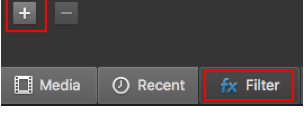
If you want to apply filters to the specific section, just select the target section firstly. Then follow the above steps to add filters to the specific section. However, if the section you want to add filters is not a separate clip, you need to split the original clip and make the target section become a separate clip firstly. Please visit “How to Split Video Clips on the Timeline?” to learn how to split a video to several separate clips.