How to Create a Mirror Effect Video?
Mirror videos are all over the Internet, so you’re poised to be Captain Cool with your take on this trend. The mirror effect is a unique way to turn an ordinary video into something that really stands out. If you are interested in knowing how to create a mirror effect video, just keep reading on the step-by-step guides.
Step1: Import your video to MovieMator
If you want to mirror a video with MovieMator, the first step is to import the video to this video editing software. Please visit “How to Quickly Start? “ → “Import your videos/audios/images to Media Library” to learn how to import your video to this app.
Step2: Place the video to representative video track on the timeline
In order to create a mirror effect video, you need to place the target video clip to two different video tracks firstly and edit one video track. Please place the target video to V1 and V2. V1 is the original video track and V2 is the mirror video track. Please visit “How to Quickly Start? “ → “Add the target files to the representative tracks on the timeline for editing” to learn how to add clips to the timeline.
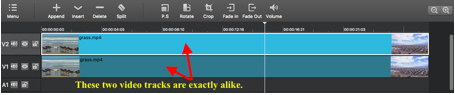
Step3: Add “Mirror” filter to the clip on V2 track to mirror the video
Select the clip on V2 track, then add “Mirror” filter to this clip by clicking on “Filter” tab and “+” button on the main interface.
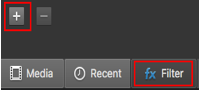
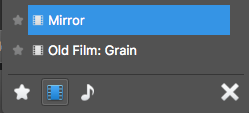
Now, you will see the video on V2 track is a mirror video.
Original video on V1 track:
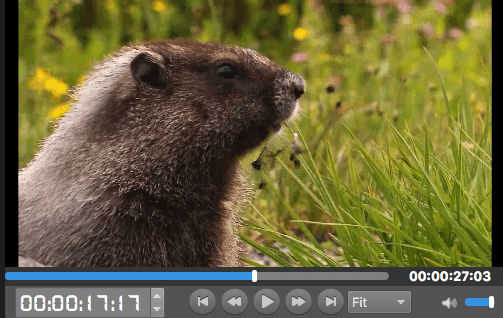
Mirror video on V2 track:
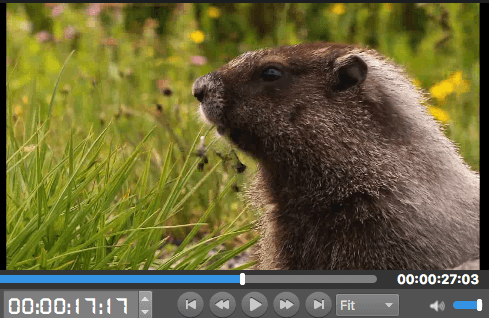
Step4: Add another filters to video clips on V1 and V2
Now, you need to crop and adjust position of the clips to make a perfect mirror effect video.
1) Add “Crop” filter to the clip on V2
Select the mirror video clip on V2 track and add “Crop” filter to this clip by clicking  button above the timeline. Then crop the mirror video by adjusting the parameters of this filter to get the main part. If you want to get the main part of the mirror video on V2 track, you need to crop the left area by adjusting the value of “Right” parameter.
button above the timeline. Then crop the mirror video by adjusting the parameters of this filter to get the main part. If you want to get the main part of the mirror video on V2 track, you need to crop the left area by adjusting the value of “Right” parameter.
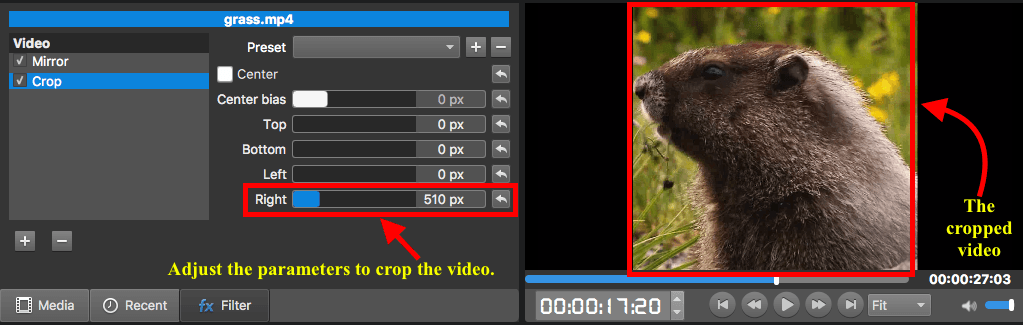
2) Add “Size and Position” Filter to the clips on V1 and V2
Click on  button above the timeline to add “Size and Position” filter to the selected clip. When you added this filter, just adjust position of the video clips on V1 and V2 to create a perfect mirror effect video.
button above the timeline to add “Size and Position” filter to the selected clip. When you added this filter, just adjust position of the video clips on V1 and V2 to create a perfect mirror effect video.
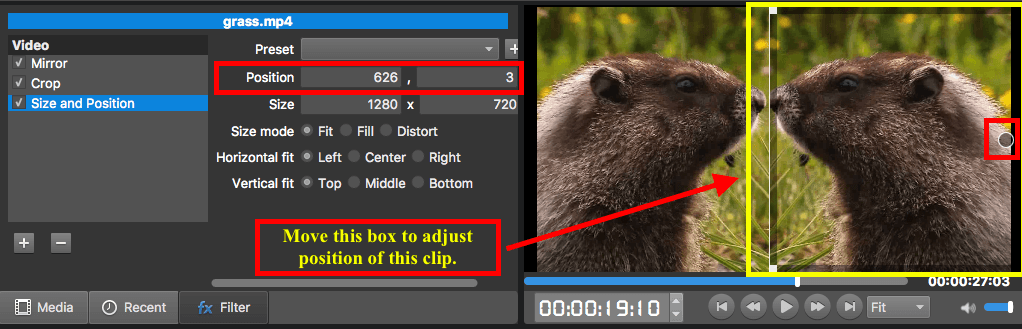
Step5: Preview and export the mirror effect video
1) Preview the mirror effect video
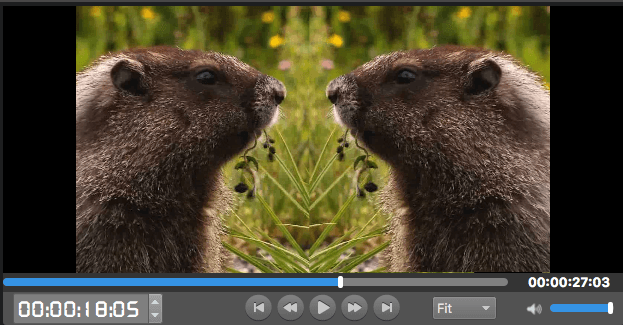
2) Export the mirror effect video
If you are happy with the mirror effect, just export this video for playing on device or uploading to social network. Follow “How to Export Desired Video Format” to learn how to export video files.



