Total Video Converter for Mac
Excellent All-in-One Video Toolbox to Convert, Edit Video, Burn DVDs and more.
When we want to merge some video clips or scenes to one lone movie, we always use transitions to make the movie professional looking and special. Transitions are widely used in any video editing software such as iMovie, Final Cut Pro and more. This article will teach you how to add and remove transitions between video clips/scenes with MovieMator Video Editor.
| Mac OS X 10.10 + |
Windows 10/8/7, 64-bit |
There are 2 ways to import videos to the media library of MovieMator Video Editor. One is to click "Add Files" button on the primary window to choose videos, another is to directly drag and drop videos from your local album to the media library. MovieMator supports more than 200 formats like AVI, MP4, MOV, MPEG, MPG, FLV, M4V, WMV, TS, MOD, TOD, VOB, MP3, OGG, WMA, M4A, JPG, PNG, BMP, SVG, GIF and more.
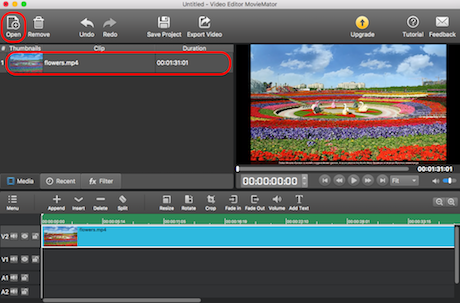
After the videos are added to this video editing software, the next should be appending them to the representative video track on the timeline.You can pitch on the videos and click “+” button to add them on the timeline, or drag the target video scenes and drop them all to the timeline directly.
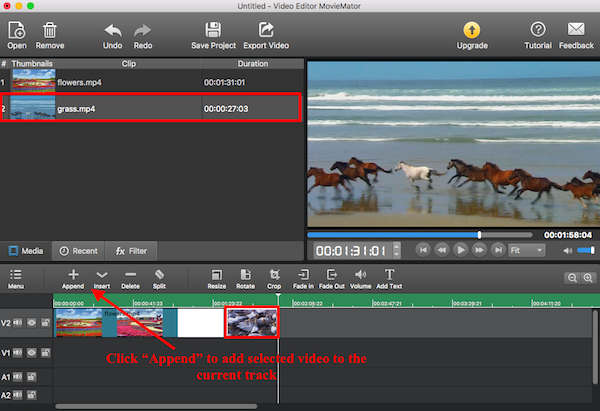
To control how the video plays from one video clip to the next, just add some gorgeous transitions between all the added video clips or scenes. Drag one of the video clips to create overlap between two MP4 video clips firstly. The overlay will be showed as a purple rectangle. You can right click the rectangle and tap “Properties” to choose your desired transition. When the video transition is selected, it is a good idea to custom the softness of this video transition and to choose your favorite audio transition.
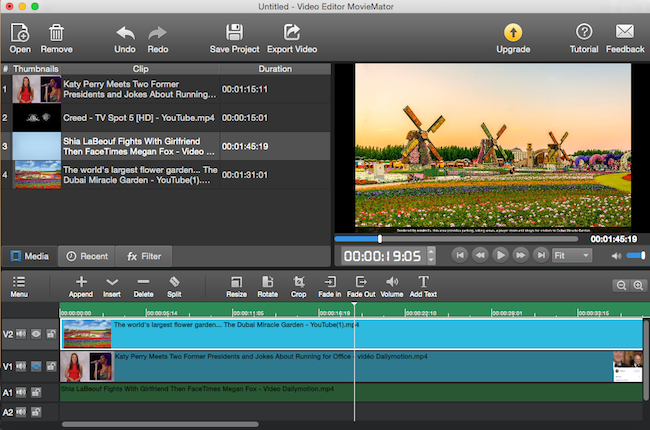
Tips: If you do not want add any transition between the video clips, just remove the added transitions! Click the purple overlay area and choose “Remove” to delete this transition.

When you are happy with the videos and transition effects, click ”Export” button to export the videos with transitions. You can export the video in any format on your computer by clicking “Format” because all media formats are supported. You can also exported the videos by device so as to play them on iPad, iPhone, TV, etc. It is also avaiable to export the video files for uploading to the social network like Facebook, Twitter, etc. Moreover, adjusting parameters such as resolution, aspect ratio of the output videos is supported.
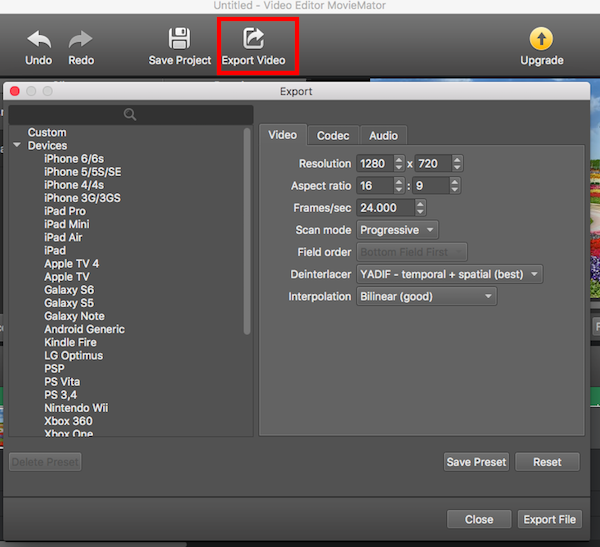
MovieMator Video Editor provides you with 20+ transition effects to choose, so you can always apply your favorite transition to the video to make the switch smooth and professional looking.
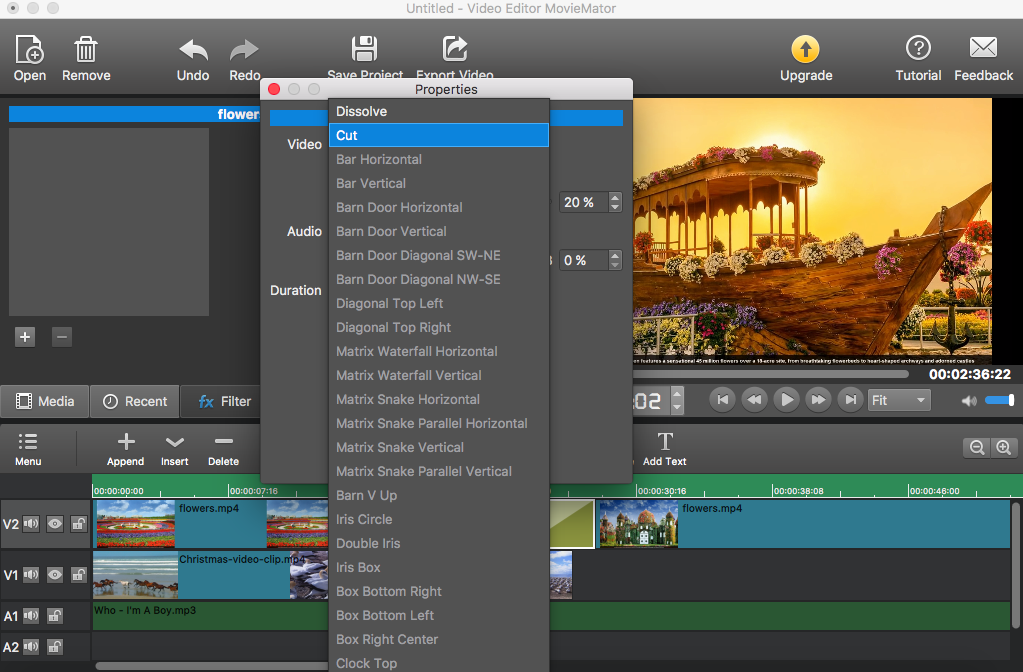
Excellent All-in-One Video Toolbox to Convert, Edit Video, Burn DVDs and more.
Download Any Video, Music and Live Streaming from YouTube, Facebook… 1000+ video sites.
Excellent All-in-one Video Player for Mac to Smoothly Play Blu-ray Discs and 4k Videos.