Total Video Converter for Mac
Excellent All-in-One Video Toolbox to Convert, Edit Video, Burn DVDs and more.
MovieMator Video Editor provides you with a chance to integrate photos and music together to create a cool, themed slideshow in minutes, as opposed to having to piece together a project slide by slide. Follow this tutorial to learn how to make a slideshow with photos and music on Mac and Windows PC if you are interesting in making beautiful slideshow to reserve the beautiful moments.
| Mac OS X 10.10 + |
Windows 10/8/7, 64-bit |
Launch MovieMator Video Editor and add your images to the video track in the timeline for editing. The easiest way is to directly drag your images from local album and drop them to the representative video track in the timeline. An alternative way is to add the target images to the media library at first and then append them to the timeline. You can upload multiple photos at one time.
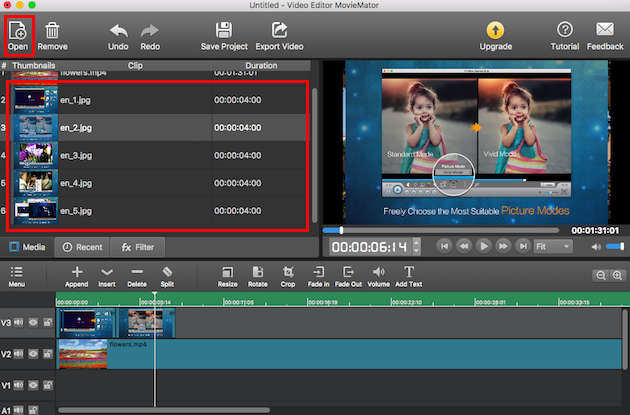
Now you can add transitions between images to make the transition smooth and appropriate for the content. Drag one of the images to create overlap between photos firstly. The overlay will be showed as a purple rectangle. You can right click the rectangle and tap “Properties” to choose your desired transition that suits the overall style of your slideshow. When the transition is selected, it is a good idea to custom the softness of this transition.
Tips: You can freely adjust the length of each image clip by dragging the start line and end line of the clip on the timeline so that you can control the time that each photo will be played.
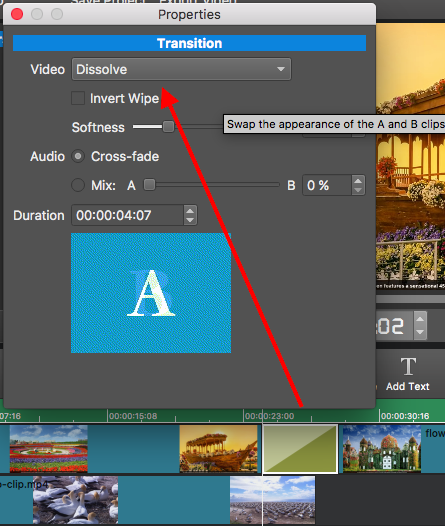
Tap “Filters” on the main interface and click “+” button to choose the “Text” option to add text watermark to video on Mac and Windows PC. Once users click “Text”, an editable text box will display on the video and you are capable of adjusting parameters like font, size, color, position, background and more of the text box. It is available for you to input any content in the text box so that they are free to add any text to your slideshow.
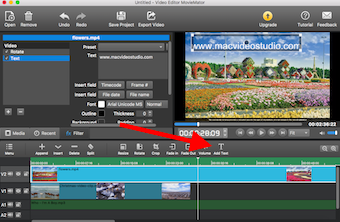
Click “Add File” at the top and you can go through your Mac and Windows PC and import music to the media library. Then you need to append the imported music to the Representative audio track. Also, you can drag & drop music files directly to the selected audio track from you local music album.
Tips: If the video and the sound track lengths do not match, the easiest way is to trim the longer track.
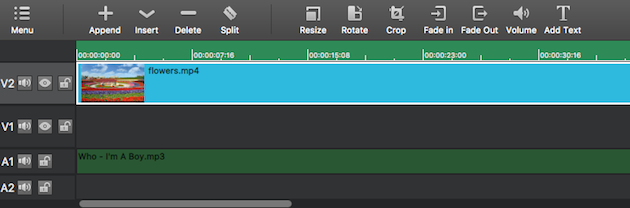
Once you have finished making slideshow, click “Play” button to preview it. If everything is OK, click ”Export” button. You can export this slideshow by format where you can select any format you want from the list because virtually all media formats are supported or you can export it by device so as to play them on iPad, iPhone, TV, etc. Moreover, adjusting parameters such as resolution, aspect ratio of the output videos is supported.
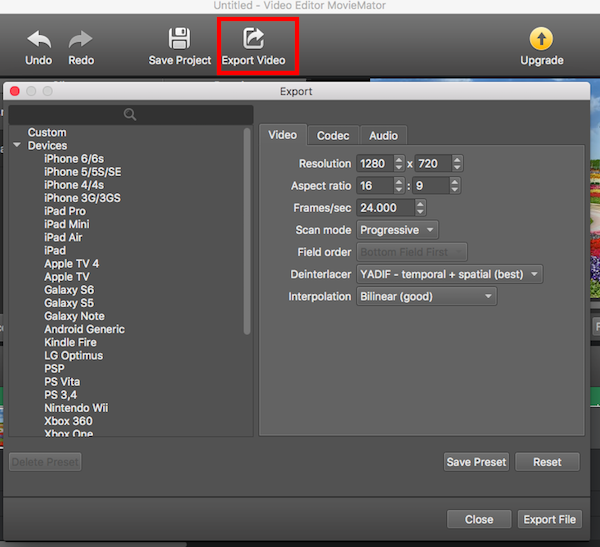
| Mac OS X 10.10 + |
Windows 10/8/7, 64-bit |
Excellent All-in-One Video Toolbox to Convert, Edit Video, Burn DVDs and more.
Download Any Video, Music and Live Streaming from YouTube, Facebook… 1000+ video sites.
Excellent All-in-one Video Player for Mac to Smoothly Play Blu-ray Discs and 4k Videos.